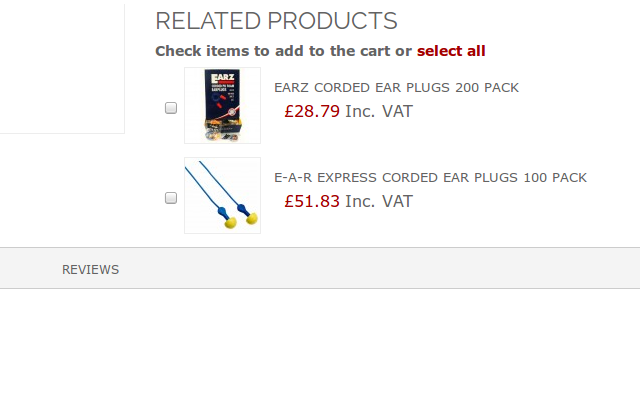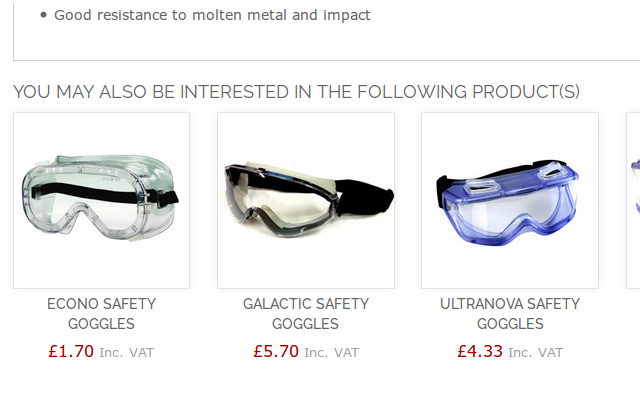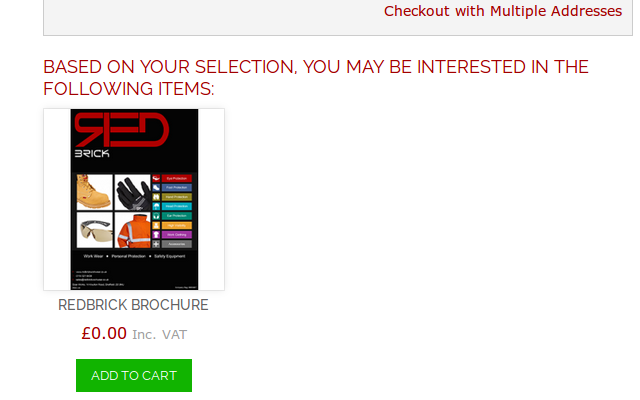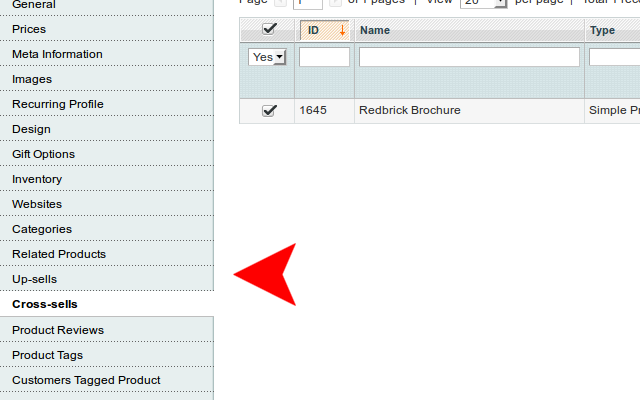Magento Basics – Product Relations – Related, Up sell, Cross sell
Magento Product Relations
Product relations are extremely important for any online catalog. They help customers navigate your products, increase conversion & increase average order value.
But which should you use? Up sell, cross sell or related product?
Here is my suggested use for each:
Related Products
With related products the customer is able to add multiple products to their cart from one product page by using a check box.
Typical use for related products, when your main product have a range of accessories or items which the customer will want to purchase together.
Up Sell Products
Up sell products disable a range of similar products on your product page. This will encourage the customer to view the other items you offer without having to navigate back to the category page.
This relation type works different to related products, once clicked the visitor is taken to another product page without the ability to add both products to the cart.
Typical use for up sell products, displaying similar items which your customer may be interested in instead of the current product.
Cross Sell Products
Cross sell products work in a slightly different way to the other 2 product relation types. Products that are set to cross sell will display on the cart page of the checkout process.
There are many uses for cross sell products, encourage impulse buying, offering promotional material such as free catalogues/brochures and clearance stock.
Setting Product Relations
Setting up cross sells, up sells & related products in Magento is an easy process but can be very time consuming depending on the size of your catalogue.
Each product relation is set in the same way.
Step 1
Navigate to the product edit screen in the Magento administration panel:
Catalog -> Manage Products -> “SELECT PRODUCT”
Step 2
Choose your desired product relation type from the left hand panel.
Step 3
Now you must toggle the drop down which by default is set to “Yes”. This will have the following effect:
Yes – Will only display products which are already set to have the product relation with the current product.
No – Will only display products which do not have a product relation set with the current product.
Any – Will display all products no matter of set product relations.
After changing the toggle press the “Search” button to display results.
Step 4
Now set your product relations with the check box at the side of each product, once set click the “Save” button.
Final Notes
Setting product relations in your catalogue is extremely important, it can help increase visitor flow, conversion and total order value.
Although it can be time consuming when your store contains a large amount of products, I highly recommend taking the time to set these in your store.
Conor Tomkins
Senior PHP Developer
Working with PHP applications since the age of 17. I have a wide range of knowledge on most PHP open source platforms. I must admit, my favorites are Magento & Wordpress!