WordPress Basics – How To Install WordPress
WordPress – one of the leading blogging platforms, extremely versatile and ideal for a variety of websites.
In this article I will explain the process of how to install WordPress. (Please note, installation may differ depending on hosting server setup)
Step 1
To install WordPress you must first download the files from the official WordPress site. I always recommend downloading the latest stable version.
Step 2
Upload the compressed archive to your file server. If this is the primary installation for your domain the files need to be extracted in your public_html folder.
If this is a development or embedded store create a subdirectory within public_html. (If extracted too public_html/store the WordPress installation will run at http://www.yourstore.co.uk/store)
Step 3
Extract your files to the required directory.
Step 4
Create a MySQL database and assign the user with global permissions. Remember to take note of the database name, user name and password as these will be required to complete the installation.
Step 5
Now visit the domain that the WordPress files have been extracted to. If the files have been uploaded correctly you should now see a WordPress install screen.
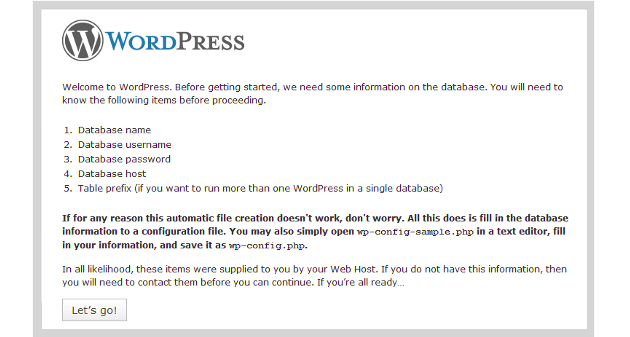
WordPress Installation Stage 1
The WordPress install page will list all the information needed. This information was set earlier whilst creating the MySQL database and user.
Step 5
Now you are required to configure the database connection.
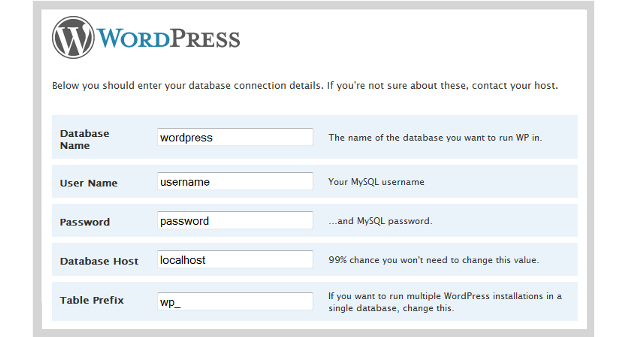
WordPress Install Stage 2
Using the details which you set earlier, enter the information in the relevant fields. The user name & password fields are the details for the database user which was assigned to your MySQL database.
The tables prefix adds a prefix to the tables that are added to your database during the installation. This allows you to run multiple installations from one database.
Now it is time to set your websites basic configuration.
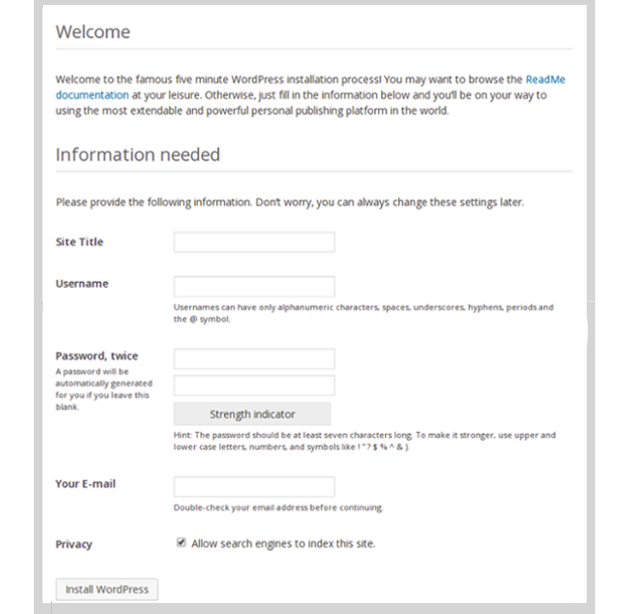
WordPress Install Stage 3
Your site title is the main title for your site. This title should be relevant.
Your user name and password will be the login details for the administrator account for the site. These can be changed at a later date and more user accounts can be added.
Congratulations. Your WordPress site will now be fully functional.

Conor Tomkins
Senior PHP Developer
Working with PHP applications since the age of 17. I have a wide range of knowledge on most PHP open source platforms. I must admit, my favorites are Magento & Wordpress!